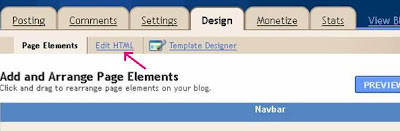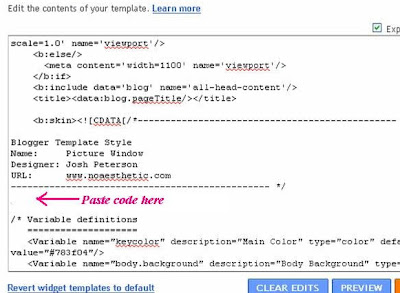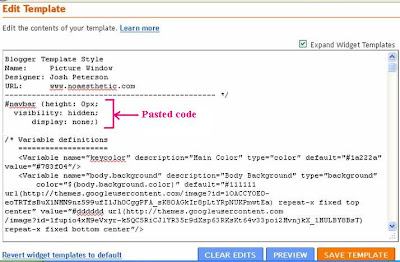“If there were in the world today any large number of people who desired their own happiness more than they desired the unhappiness of others, we could have paradise in a few years.”
– Bertrand Russell
I have been thinking of publishing this blog using my own domain. In fact I have been nurturing this idea for the past six months or so but even the posting has been very irregular due to various reasons. Yesterday I switched over to my own custom domain. So the URL of this blog has been changed from http://ideagold.blogspot.com to http://www.ideasgold.com. I couldn’t get the desired domain ideagold.com but this is alright for me! Searches for this blog using the earlier URL will be redirected to the new URL. So you won’t have any problems in accessing the posts on this blog. Even if you type the URL as http://ideasgold.com (without the www), you will be directed to this blog.
But remember the domain is ideasgold.com and not ideagold.com
I still love to use the convenient blogger platform and the free hosting facilities offered by Blogger. The use of the custom domain www.ideasgold.com may hopefully prompt me to be more regular in updating this blog. After purchasing the domain from godaddy.com, the switching to the custom domain was a very easy process, taking less than 20 minutes. I’ll write a post on this shortly.